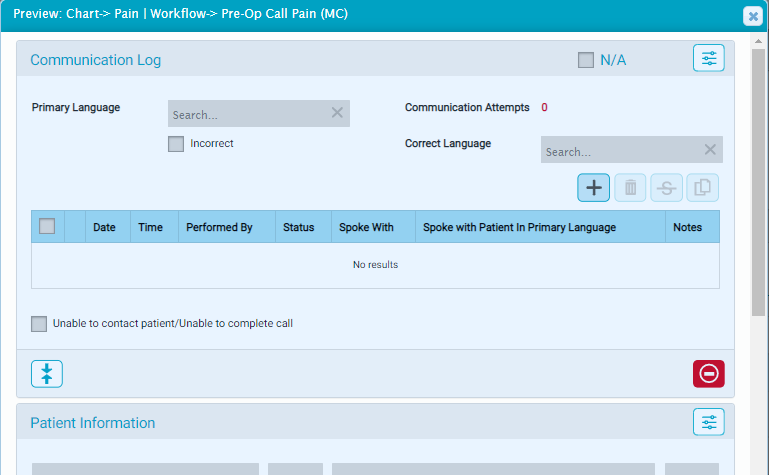Charts
The Chart Template determines the layout and components of a chart. Templates can be customized to address the needs of a particular surgery or surgical specialty. Chart Templates are viewed, created, edited, and deleted from the Charts area in Admin Home. A copy of the blank chart template can be viewed and printed from the Chart Templates page as well. Blank charts can be printed ahead of time and saved for use during the unlikely event that HST eChart is unavailable.
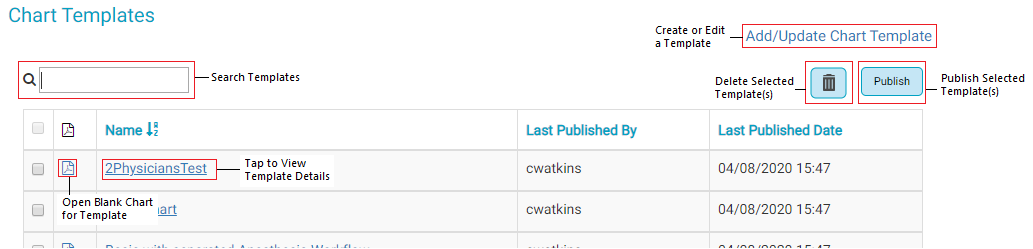
Jump to:
View Chart Template Details
To view a chart template's details, tap on the template's name. If the desired template is not on the first page, the user can either search for the template using the search bar at the top of the grid, or they can move between pages using the buttons at the bottom right of the grid. Chart Templates cannot be edited from the Chart Template Details page.
To expand or collapse a workflow or bundle, tap the "+" or "-" to the left of the name.
The BLOCs that comprise the workflow will be listed in the order they appear in the chart.
If a BLOC is listed as Mandatory, the BLOC cannot be removed from the workflow by a user.
If a BLOC is listed as Singleton, only one of the BLOC can exist in a workflow.
If the BLOC is a Consent BLOC, the consent name is listed in the Consent column and the Questionnaire used is listed in the Questionnaire column.
If the BLOC is a Questions BLOC, the Questionnaire used is listed in the Questionnaire column.
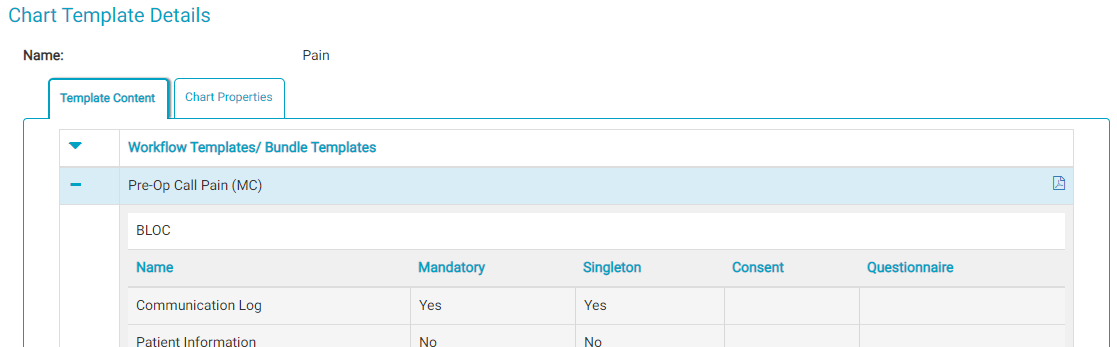
Chart Properties
Chart properties are used to control certain settings or behaviors for the Chart Template. Properties can view from the Chart Template Details page.
The "Number of days H&P is valid:" setting determines how many days from the date performed a scanned History and Physician is valid. (Only valid H&P documents can be used in the History and Physical Attestation BLOC.) The default value is 30 days. The value can be changed to any value from 1 to 365, but this must be edited in the Add/Update Chart Template page.
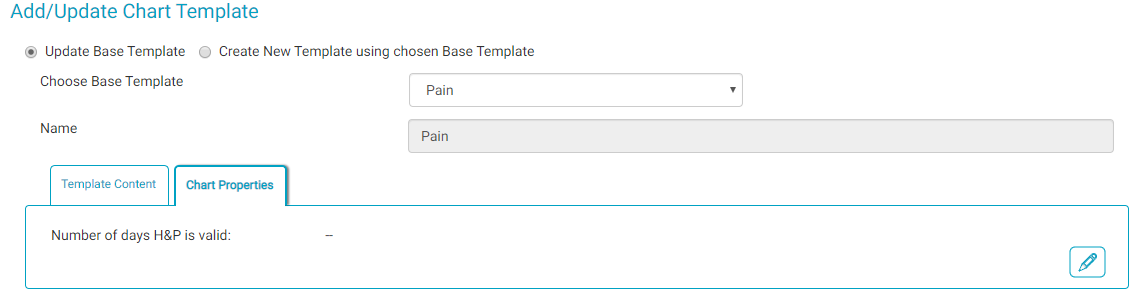
To edit a property for a Chart Template:
- On the Add/Update Chart Template page, tap the Chart Properties Tab.
- Tap the Edit button for the property.
- In the Edit Chart Properties flyout, enter the desired number of days. Then tap the Save button.
- Save and Publish the Chart Template. As with all changes to Chart Templates, changes will only take effect in newly created charts moving forward.
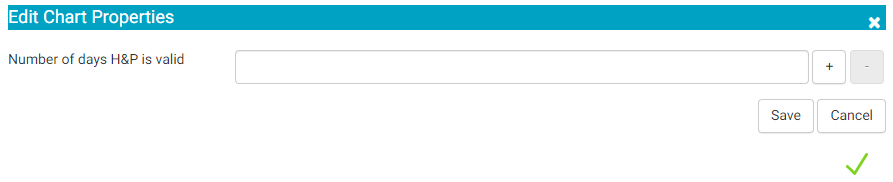
Update a Chart Template
To update/edit a chart template:
- Tap the "Add/Update Chart Template" link of the main Chart Template page. The Add/Update Chart Template page will load.
- The Add/Update Chart Template page defaults to the Update Base Template radio button.
- Select the Base Template to update from the drop-down menu and the Template will display.
- Use the buttons detailed in the image above to add or remove workflows and BLOCs, rearrange workflows and BLOCs, or edit workflows and BLOCs names.

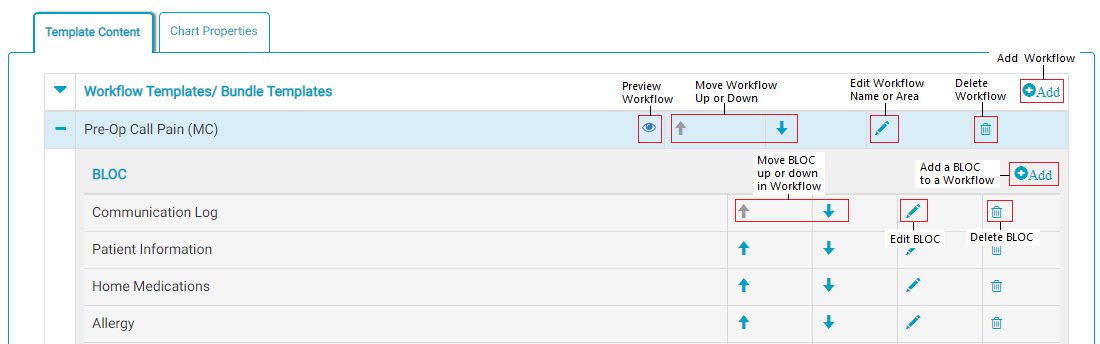
- Tap the add a workflow button to open the following flyout. Select the desired bundle or workflow to add from the drop-down, enter a name, and tap the Save button.
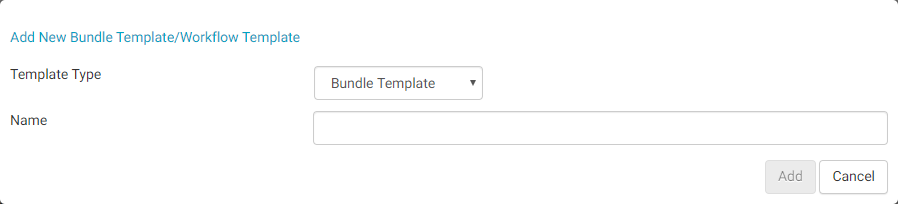
- Tap the Add BLOC button to open the following flyout. Selected the BLOC to add from the drop-down. If desired, enter a Title Override for the BLOC. A Title Override is the name the BLOC will have in the chart. If available and applicable, check whether the BLOC should be mandatory and/or a singleton. If the BLOC being added is the Anesthesia or Physician Orders BLOC an additional field will appear - Area Filter. If an Area Filter is selected, then the BLOC will only display the orders for the selected area – when the BLOC is being added to the Physician or Anesthesia workflow. By default, orders BLOCs only display the orders for the clinical area in which the BLOC is residing (Pre-Op, Intra-Op, etc.).
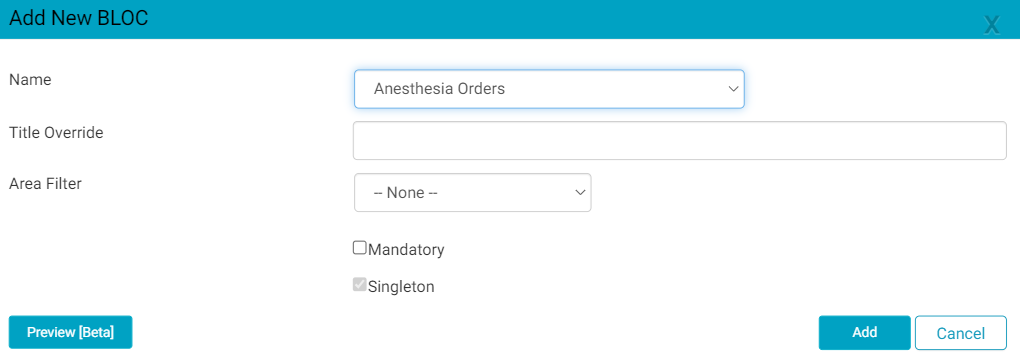
- Tapping the Edit icon for a BLOC opens the Edit BLOC flyout. Only the Title Override and Area Filter, if applicable, can be edited.
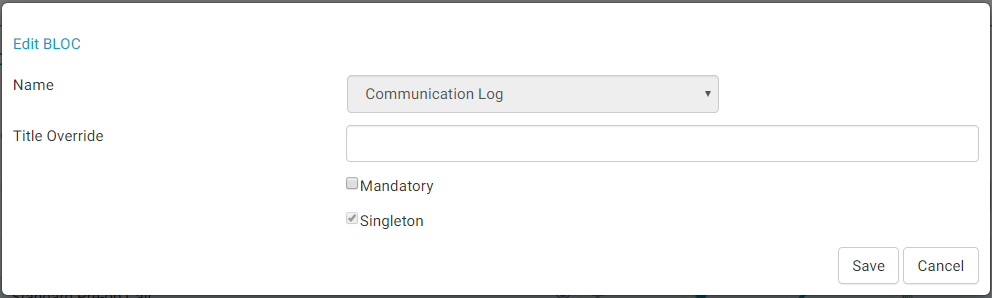
- Tapping the Edit icon for a Workflow or Bundle opens the Edit Bundle Template/Workflow Template flyout.
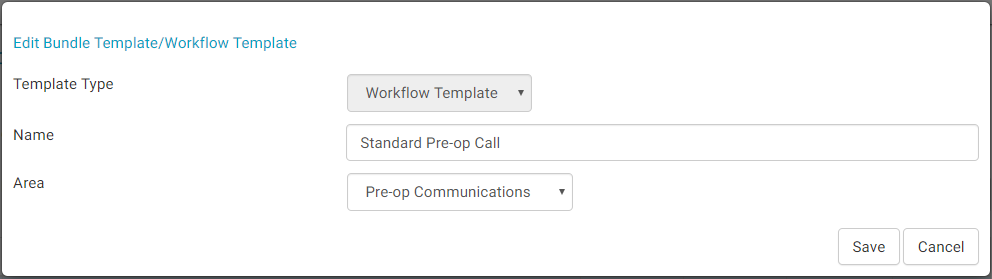
- The Preview button opens a flyout to allow the user to preview the workflow.
- If the Save Chart Template button is tapped any changes are saved and the user remains on the Add/Update Chart Template page.
- If the Save & Exit button is tapped any changes are saved and the user is returned to the main Chart Templates page.
- If the Save & Publish button is tapped any changes are saved and the chart template is published. The user is returned to the main Chart Templates page. The ability to publish chart templates is controlled by the EHR Admin - Chart Publish permission.
Note:
The Chart Template must be published in order for the changes to take effect. Changes to a Chart Template will only be reflected in charts that are created/opened after the new template was published.
Create a Chart Template
When creating a Chart Template, keep in mind that it is helpful to name workflows and bundles in a way that indicates in which Chart Template they reside. When a workflow or bundle is added to a chart on the fly, the list of available workflows displays the workflow name, not the Chart Template name. If all workflow and bundles have similar names, it can be difficult for the user to identify the correct workflow.
To create a new chart template:
- Tap the "Add/Update Chart Template" link of the main Chart Template page.
- Select the "Create New Template using chosen Base Template" radio button.
- Select the Base Template from the drop-down menu.
- Enter a name for the new Template in the "Name" text field.
- Make any changes to the template using the same methods outlined above in the Update a Chart Template section.
-
If the Save Chart Template button is tapped any changes are saved and the user remains on the Add/Update Chart Template page.
- If the Save & Publish button is tapped any changes are saved and the chart template is published. The user is returned to the main Chart Templates page. The ability to publish chart templates is controlled by the EHR Admin - Chart Publish permission.
- If the Save & Exit button is tapped any changes are saved and the user is returned to the main Chart Templates page.

Blank Charts
A blank PDF copy of a Chart Template can be viewed and printed from the Chart Templates page. Individual blank workflows can also be printed from the Chart Template Details page. Blank charts can be printed ahead of time and saved for downtime use.
The blank chart prints the entire chart BLOC for BLOC, with the exception of a few BLOCs that do not have a blank chart version. A typical chart template may have BLOCs duplicated across different workflows, such as the Allergy BLOC and Consent BLOC. When printed, this can result in a lengthy, repetitive chart. To circumvent this issue, the Center may wish to create chart templates specifically for Blank Chart printing. These templates could have the duplicated BLOCs, such as Allergy, Physician Orders, Consents, etc., located once at the start of the chart.
Blank Chart Items to Note:
- The following BLOCs do not have a printable blank chart version and will not show in the blank chart: Formatted Notes, Medication Reconciliation, Operative Note, Patient Information, Scheduled Procedure, Questions (Historical), Questions (Optional), Supplies Used, or Visit Addendum.
- The title for the BLOC in blank chart comes from the BLOC name or the title override. BLOC Aliases are not used for blank chart.
- The blank chart version of the Home Medications BLOC can be used for medication reconciliation. There is a column for the user to indicate the resume date. If this BLOC is used in the blank chart, the user may want to provide a title override that indicates it is to be used for both home medications and medication reconciliation.
- Since the blank chart is not based on actual chart for a specific patient, rhetorical questions will display a blank in the printed chart. If a Center typically uses rhetorical questions in their consents, they may want to create a blank chart version of the consents that uses fewer rhetorical statements. Also ensure that any rhetorical questions have a prompt, such as "Date of Birth" before the rhetorical so the user knows what information should fill the blank.
- In HST eChart, the Patient Education and Patient Handoff BLOCs display different content dependent upon the workflow in which they are located. For the blank chart, the BLOCs display the content for all workflows, regardless of their location in the chart template.
- Since Discharge Instructions are associated with Preference Cards and not Chart Templates, discharge instructions will not be included in the blank chart. Centers may want to have printed or digital copies of discharge instructions available for use as well.
- If a Blank Chart PDF fails to generate when a chart is published, it does necessarily indicate that the publish failed. On the main Chart Templates page, look at the Last Published Date column to see if it reflects the last date/time the chart published was attempted. It they match, then the publish was successful and only the PDF generation failed.
To print a Blank Chart:
- Navigate to Chart Templates in the Admin Home.
- Locate the Chart Template that is to be printed.
- Tap the PDF icon to the left of the Chart Template Name. Note: If the template has not yet been published there will not be a PDF icon. Select the template and tap the Publish button to create a PDF of the blank chart template.
- Save or print the blank chart as desired.
Troubleshooting
Changes to the Chart Template aren’t showing?
- Check that the chart template was published after the changes were made. The Last Published Date is in the far-right column on the Chart Templates page in Admin Home.
- Check the create date of chart in question (located at the bottom of the Chart Home page) and ensure it was created after the template was changed and published. Changes to a template are not retroactive – previously opened charts will retain the original chart template.
Edits to Questionnaires or Consents aren’t displaying in charts?
- Check that the chart templates that contain the questionnaire or consent were published again after the changes were made. Changes to questionnaires/consents that are in a chart template won’t display in new charts until the Chart Template is published. The Last Published Date for each chart template is in the far-right column of the Chart Templates page in Admin Home. The create date for the chart is located at the bottom of the Chart Home tab.
- Check that the chart was opened after the chart template was republished. The create date for each chart is located on the Chart Home page.
Chart Template fails to publish?
If there is an error message at the top of the Chart Templates page after attempting to publish a Template, tap on the Chart Template Name to view the Chart Template Details. Tap the Publish Template button. If the Template fails to publish again an error message will appear. The error message will indicate the issue with the Template. For assistance interpreting the error, contact HST Support.
Sketch Pad BLOC background image isn't showing in charts?
- All Sketch Pad BLOCs added on the fly will be empty. The user needs to select the background image after the BLOC is added to the workflow.
- If the chart template contains Sketch Pad BLOCs that share a configuration/Title Override those BLOCs will not have a background image until a user selects one.